Settings
Checkpoint settings
- Sound
Make a sound when you approach a checkpoint, if this setting is switched on.
- Text-to-speech
A spoken text is played when you approach a checkpoint, if this setting is switched on. See also the next setting.
- Text-to-speech format
This is the sentence that is spoken when you approach a checkpoint. The {} part is the name of the checkpoint.
Map settings
- Disable checkpoint circles
The checkpoints on the track are shown as light grey circles and light green circles when a checkpoint is passed. Disabling this option has no effect on the indication of whether a checkpoint has been passed or not. If uploading is selected, the date and time of passing the checkpoint is still sent to the event organisation’s server.
- Centre location position
Centring the current position on the map.
- Track color
The colour of the track on the map. Click on the coloured circle to change its colour.
- Track line width
The line width (1 - 10) of the track.
- Location color
The colour of the current location and direction on the map. Click on the coloured circle to change its colour.
- Live tracking color
The colour of the line of the track travelled. Click on the coloured circle to change its colour.
- Live tracking line width
The line width (1 - 10) of the track travelled.
- Export file type
The file format (GPX or KML) used in the map part of the App to share the travelled track with another App.
General settings
- Audio silence period
Android only. If the sound output is set to bluetooth, some phones may skip the first part of the spoken text. This is because it can take some time for the bluetooth connection to be established. Use this parameter to delay the text by a few milliseconds.
Reset App
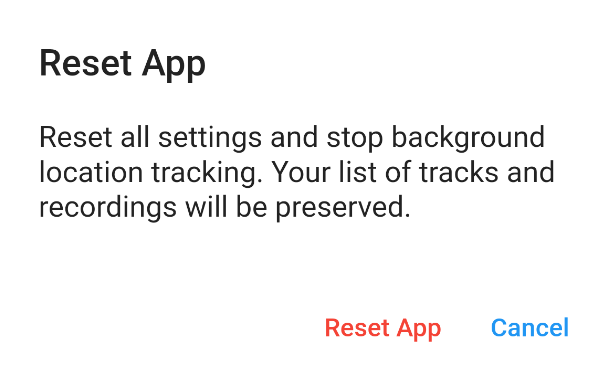
Reset App screen
Reset all settings to their default values. This does not affect existing tracks that have been or will be travelled.